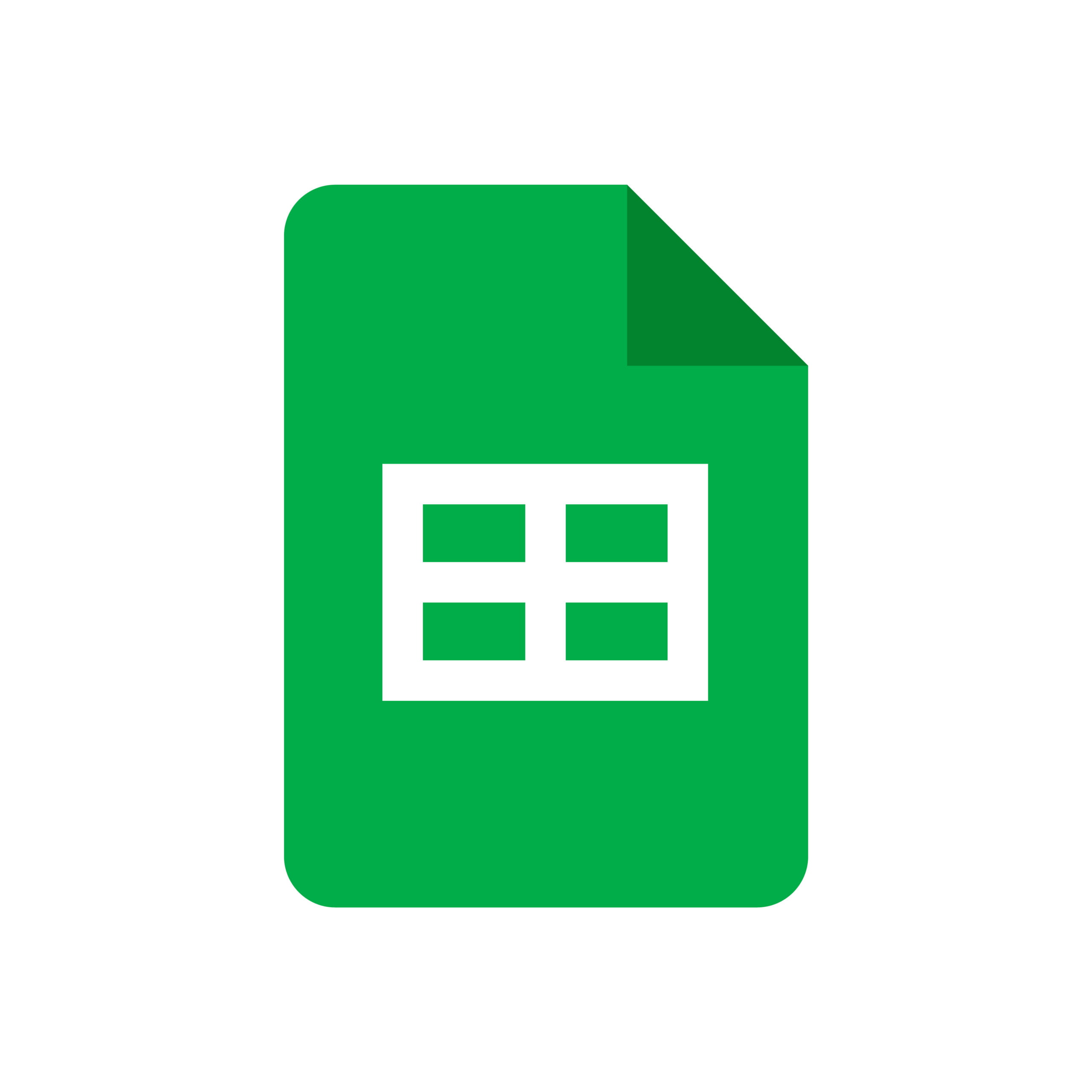Are you a business owner who needs to manage your data more efficiently? Do you want to be able to quickly read and interpret the data without scrolling endlessly? If so, this blog post is for you. Google Sheets offers a number of helpful features that allow users to freeze or merge rows and columns, making it easier to view and interpret data. Read on to learn how you can use these tools in your own Google Sheets.
Freezing Rows and Columns
The Freeze feature allows you to lock specific rows or columns in place while scrolling through other rows or columns. This makes it easier to view and compare different parts of the spreadsheet without getting lost in a sea of data. To freeze a row, just click on View > Freeze > 1 Row (or select the number of rows that you wish to freeze). To freeze a column, click on View > Freeze > 1 Column (or select the number of columns that you wish to freeze).
Merge Cells
The Merge tool allows users to combine multiple cells into one cell, which can help improve the readability of the spreadsheet by reducing clutter. To merge cells, select the cells that you wish to combine and then click on Format & Merge Cells. You will then be given several options for how those cells should be merged – including merging all selected cells into one cell, merging across rows or down columns, or merging only blank cells. Select the option that best meets your needs and then click OK.
Google Sheets provides powerful tools that make managing data easier than ever before. The Freeze feature allows users to lock specific rows or columns in place while viewing other parts of the spreadsheet; while the Merge tool combines multiple cells into one single cell. Together, these tools make visualising complex datasets much simpler than traditional methods. Business owners are encouraged to try out these features today!
Take Your Business to the Next Level with a Custom Website
Freezing or merging rows in Google Sheets is just the start of optimising your workflow. If you’re looking to build a professional online presence or streamline your business operations, Corsto Web Design can help. Our team specialises in creating bespoke, high-performance websites that not only look great but drive results. Whether you need a sleek e-commerce site, a service-based platform, or custom web development, we’ve got you covered.
Ready to grow your business? Contact us today for a consultation!